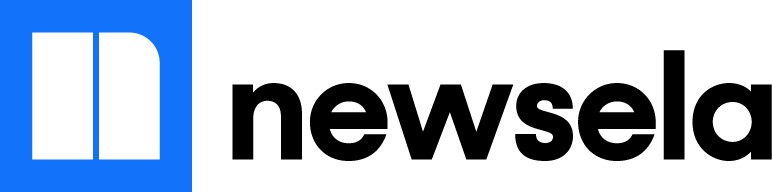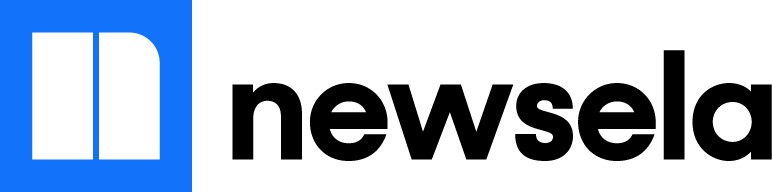How you sign in to Newsela
All students and teachers should log in to Newsela through Canvas. Please access Newsela through Canvas.
Teachers
- Teachers will access Canvas through the Launchpad.
- Learn more about using Newsela + Canvas by visiting this support page.
Follow the steps below to ensure your classes are set up correctly in Newsela once all of your classes are enabled:
- In Newsela, click [your name] in the upper right-hand corner and select the Classes tab.
- A list of classes will be displayed.
- To set the grade level for each class, click the Edit icon beside the class name and select the grade level.
- For lower grades, toggle the elementary filter.
- Repeat for each Canvas class using Newsela.
Students
- Students will access Newsela through Canvas. Once Canvas is enabled, students can access Newsela by clicking Newsela on the left navigation bar.
What OCPS wants you to know
- Newsela’s Canvas integration simplifies logging in, rostering, and workflow for OCPS Canvas users.
- Canvas will import your Canvas classes and rosters into Newsela and help you streamline account creation.
- To ensure you have access to your PRO subscription, click your name in the upper right hand corner of your Newsela account. Verify that your school and email address are correct. If you have any questions use the support form on this page to reach out to our Support Team.